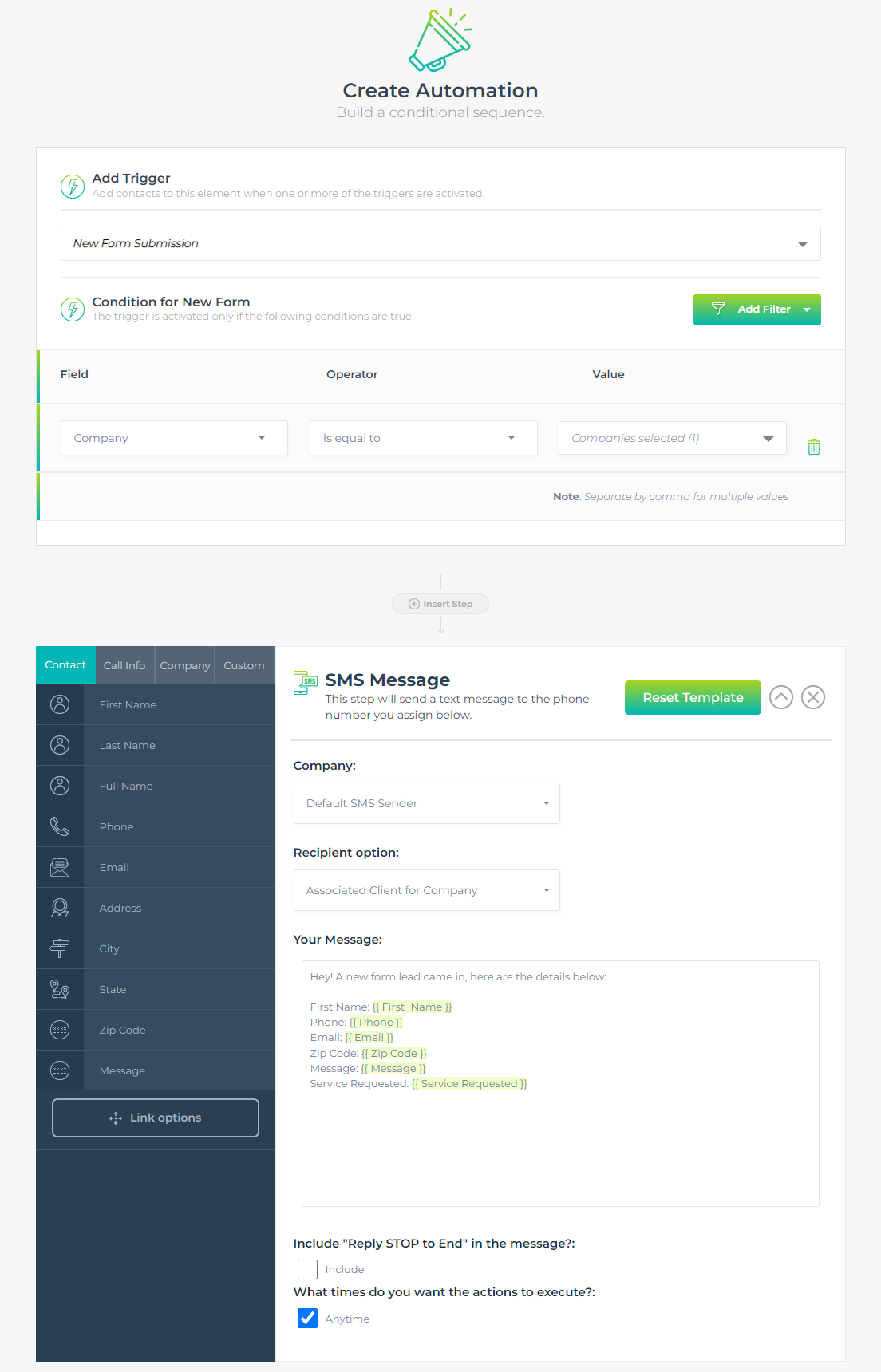What is A2P 10DLC?
A2P 10DLC is a new messaging framework introduced by major telecommunications carriers in collaboration with the Mobile Ecosystem Forum (MEF). Its primary goal is to enhance the quality and security of Application-to-Person messaging, which includes messages sent by businesses to their customers through our software.
How Does This Affect You?
While the adoption of A2P 10DLC is a positive step for the messaging industry, it may require some adjustments on your end. Here’s what you need to know:
Message Delivery: A2P 10DLC is designed to improve message delivery rates and reduce the likelihood of messages being marked as spam. This means your messages sent via our software should reach your intended recipients more reliably.
Registration: To continue enjoying the benefits of A2P 10DLC, businesses are required to register their messaging campaigns with the carriers. This registration process helps carriers identify legitimate senders and maintain a high-quality messaging environment.
How Can You Register with Us?
We’ve got you covered! LeadSnap is here to assist you with the A2P 10DLC registration process. Please follow the steps below to get your Toll-Free number and get your number registered!