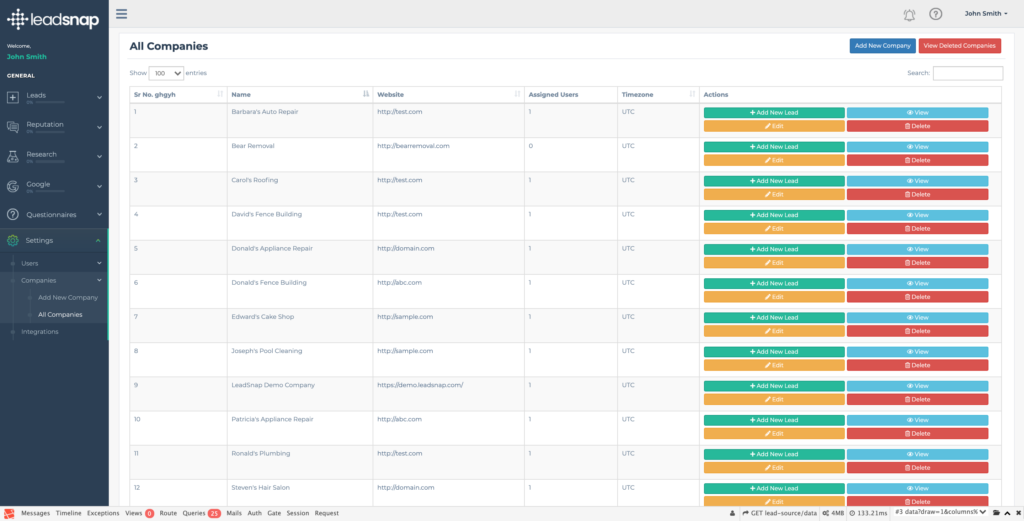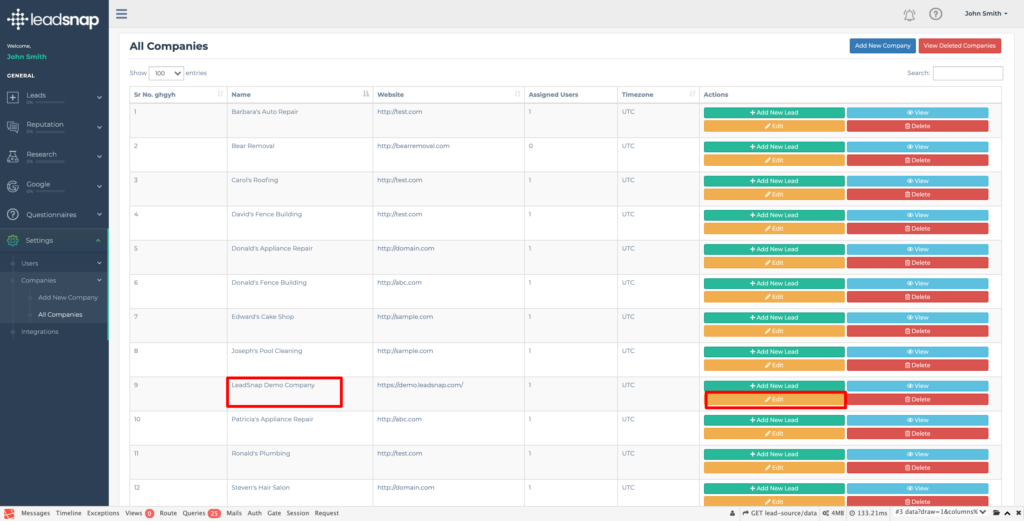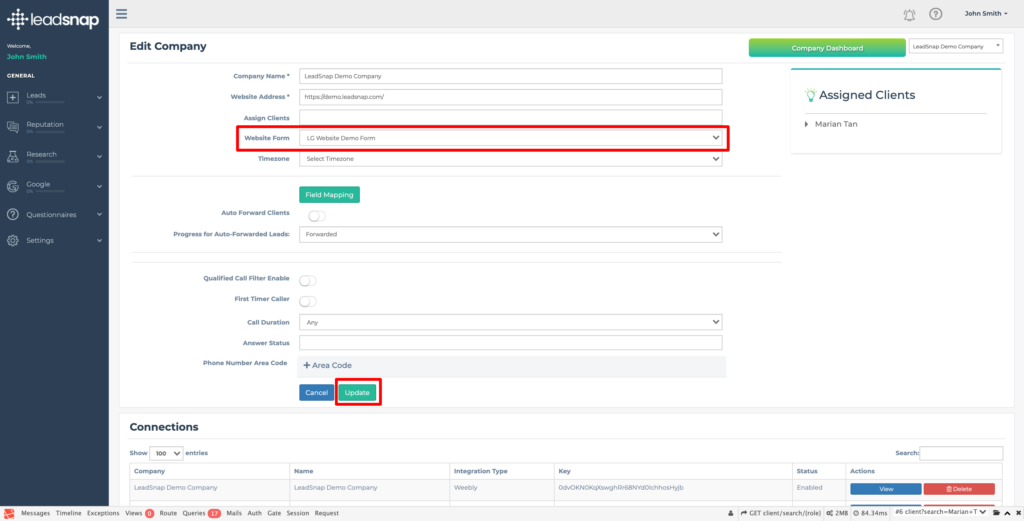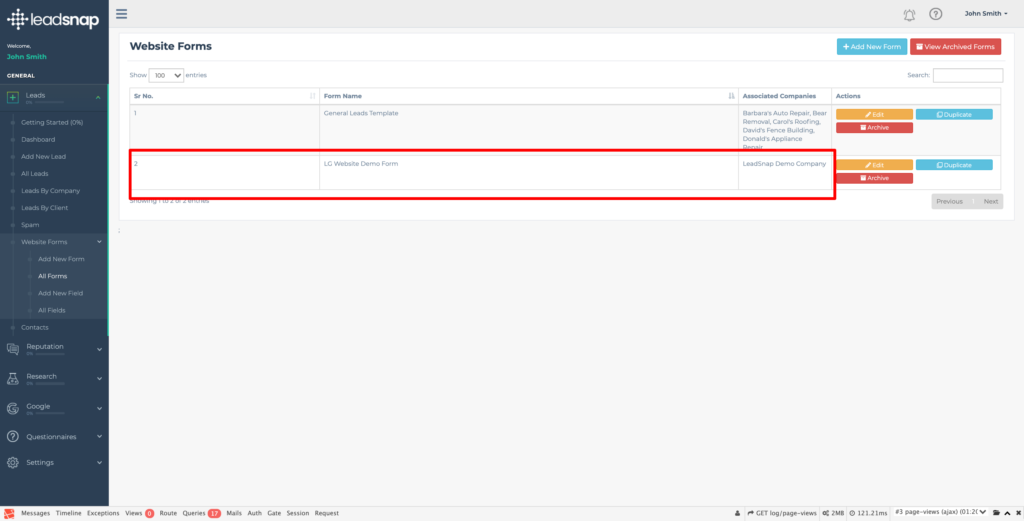This support guide explains the how to assign a Company to the Website Forms of the Leads Management module.
Step by Step Guide
If you have not done so already, you will need to first Add New Form by following the relevant support guide. You will also need to have a Company setup to assign the website form to. If you have not already done so, you will to follow the Add A New Company support guide.
Overview
You need to assign a website form to a company to be able to generate the script that will be used to embed the form onto your website.
Edit Company
First you need to get to the edit company screen. To do this you need to select Settings on the left hand navigational menu. This will then expand to provide further options.
From these options, click on Companies. This will further expand to provide company specific options. Click on All Companies and you will be presented with a screen like the one below.