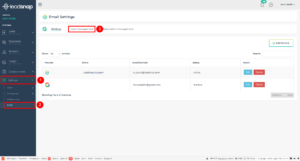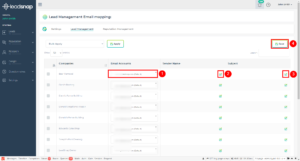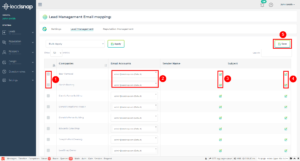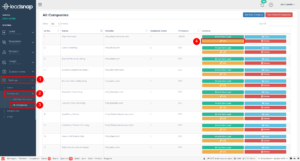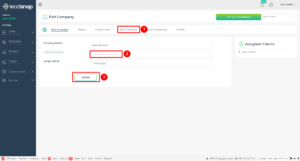Among the many important functions of the lead management module is delivery leads from any incoming source to its assigned user. One of the ways this delivery can happen is by email. In this article we are going to discuss how to adjust the email address used in the delivery of these lead emails. We are assuming that you have are familiar with how to add an email account to LeadSnap. If that is not the case please see the support article.
After successfully adding an email account to LeadSnap you can assign the email account to be used for lead delivery on a company level. This assignment can happen from two different locations. The lead management tab of the email settings page as well as the email settings tab of the edit company page.
Method 1: Email Settings
Using the email settings page you can map more than one company at a time to an email account. To map an email account to a company using the email settings page follow these steps:
- Add an email account to LeadSnap.
- Expand settings from the left navigation.
- Select Email.
- Select the Lead Management tab from the top horizontal navigation.
- Find the company or by scrolling through the list of companies or using the search bar in the top right corner.
- Select the new email address from the drop down list associated with the company.
- Add the sender name by clicking the pencil icon and typing in the name to be used for future lead emails for this company.
- Type the subject of the email to be used for future lead emails for the company.
- Click the save button in the top right corner.