The import contacts feature allows you to import thousands of contacts into our system with a few button clicks. This is great if you have a customer list for reputation management or if you are migrating from a different CRM.
- Expand CRM from the left-side navigation.
- Select contacts.
- In the top right corner of the contact list page, you will see a button that says Template. Click this button to download the contact template spreadsheet.
- Add your contacts to the template spreadsheet by filling in their information. It is not necessary to have information in each field however some fields like first name and company are required.
- The company must already be created and you must match the company name exactly with how you have it within LeadSnap.
- After you have added all the contacts to your template spreadsheet, click save to save your changes to the spreadsheet.
- Click the blue import button in the top right to open up the import menu.
- Choose the select button from the pop-up menu and navigate to the location of your template spreadsheet that you downloaded on your computer. Select the file and click open.
- After the file is selected click import to import the new file.
If successful you should see your new contacts within the contact list.